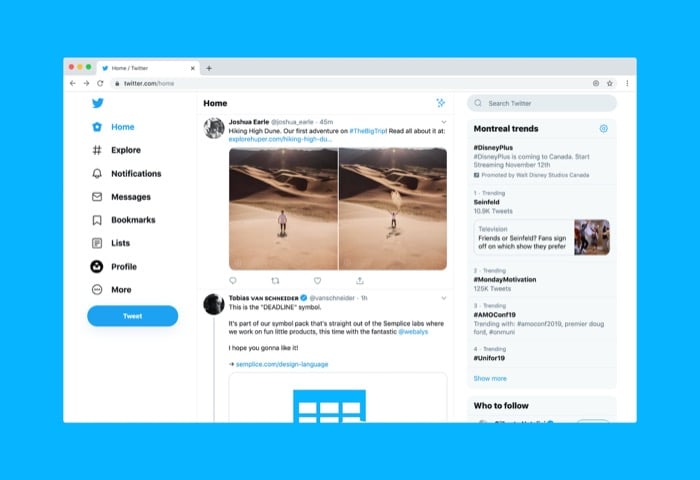A Twitter thread (also known as Tweetstorm) is essentially a series of multiple tweets connected together to give additional context or share an extended point in a much better way. It’s almost the same as a regular tweet, and you can engage with it in a similar way too. However, what you might want to do with a thread more often is save it so you can revisit it at a later time. If you follow a lot of accounts that share insightful/informative threads on Twitter, this can come in quite handy. Follow along as we demonstrate all the different ways to save Twitter threads on your phone or computer.
1. Save a Tweet Thread Using Twitter Bookmarks
Twitter Bookmarks, as the name suggests, let you save a tweet to bookmarks. That way, you can find it, along with a list of all your other bookmarked tweets, in one place and access them whenever you want—as long as you have an internet connection. Similar to bookmarking regular tweets, you can also bookmark long Twitter threads and save them for quick access later. To bookmark a thread, use the following steps: Once done, depending on what platform you’re using Twitter on, you can access your Bookmarks using the steps below:
Access Bookmarks on Twitter Web
Access Bookmarks on Twitter for Android/iOS
Once in the Bookmarks tab, you can view all your bookmarked tweets. At any point, if you wish to remove tweets from bookmarks, perform the same steps you followed during the bookmarking process to un-bookmark them.
2. Save a Twitter Thread Using Third-Party Twitter Thread Readers
While the bookmarking feature saves your tweets and threads in one place for easy access, it doesn’t work when you’re offline, and since it shows you the thread in the standard tweet layout, reading long threads doesn’t feel like a pleasant experience. This is where third-party Twitter thread readers come into play: they offer a more convenient way to save threads and a much better reading experience. Below is a list of some of the best Twitter thread reader apps—paid and free—that you can use to save threads:
1. Unroll Thread
Unroll Thread is a very basic Twitter thread saver. It’s free for the most part and very easy to use. However, a Twitter handle is associated with it that you need to invoke each time you want to unroll a thread. Simply open the thread you want to save and leave a comment under it mentioning the account’s handle: @unrollthread. After this, the handle will return the thread link, which you can then choose to read or save as a PDF on your device locally.
2. Readwise
Readwise is a feature-rich Twitter thread-saving service. It requires a monthly subscription to use and lets you sync your saved threads across various read-it-later services like Kindle, Pocket, Instapaper, etc. Similarly, if you’ve got some really informative Twitter threads — contents of which you wish to revisit multiple times a day — you can import them into Notion or Roam for specced-repetition revision. And if required, even take notes or highlight text in tweets. To use Readwise, open the thread you want to save and reply with the following message to invoke its Twitter handle: @readwiseio save.
3. Thread Reader
Threader Reader is another popular third-party service to save Twitter threads. It’s free to use and requires an account to access all features. With Thread Reader, you can either save your threads by invoking the service’s Twitter handle with the @threadreaderapp unroll comment or by heading over to its website and pasting the link of the Twitter thread you want to unroll. Thread Reader will return an unrolled version of the thread as a blog post, depending on which method you use. You can then save it as a PDF to your device or visit Thread Reader’s website to view all your saved threads in one place.
4. Ping Thread
PingThread is a simple web application to help Twitter users read and create threads easily. It makes it fun and enjoyable to read threads, automatically transforms texts into threads and share them. To unroll a thread, all you need to do is follow @PingThread on Twitter and mention “@PingThread unroll” in reply to a thread.
Successfully Saving Twitter Threads to Read Them Later
Twitter threads are a convenient way to express views and opinions on different topics with additional context through a series of tweets. If you actively use Twitter, you’ll likely come across various informative tweets, some of which you might even want to save to revisit later. Although liking/favoriting a tweet is one way to save a tweet, it isn’t a practical solution by any means. Hence, the need for these methods to effectively save tweet threads and/or organize them for easy access later.
1. How to save Twitter threads as PDF?
Although you can always click on the unrolled thread links generated by the thread-saving services, sometimes you might want to save them locally on your device for quick and easy access. To do this, you can simply use the save as PDF option on most third-party thread-saving services on this list to save your favorite threads as PDFs.
2. How do you bookmark a thread on Twitter?
Bookmarking a thread on Twitter is as simple as bookmarking a single tweet. Follow the steps under “Save a Twitter Thread Using Twitter Bookmarks” to learn how to do it.
3. How do I save an entire Twitter thread?
To save an entire Twitter thread, first open the first tweet in a thread’s sequence, and then follow the steps for any of the thread saver services listed above.
How to Save Twitter Threads to Notion?
Goran Ćulibrk has created a neat service called Twition to archive Twitter threads to Notion using the recently announced Notion API. After connecting your Twitter and Notion accounts to Twition you can easily compile threads by simply tweeting ‘@twition_co save’ inside the thread that you want to save.